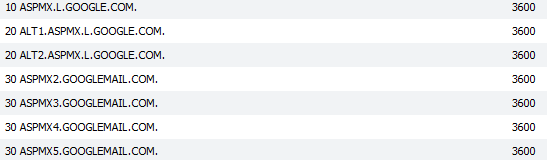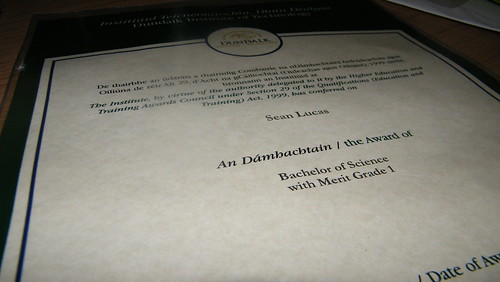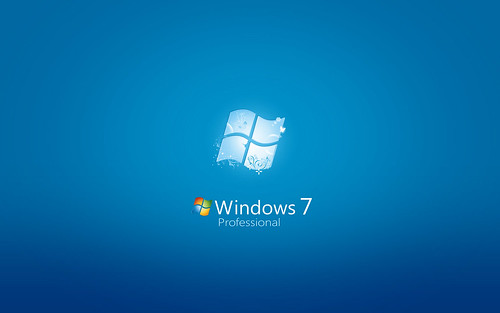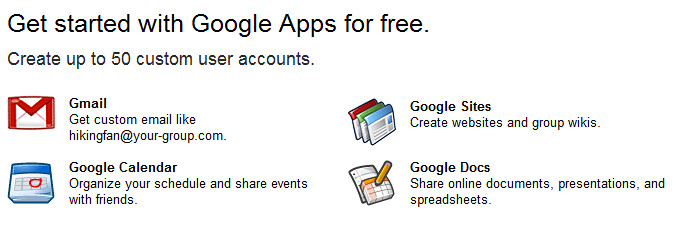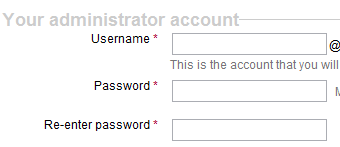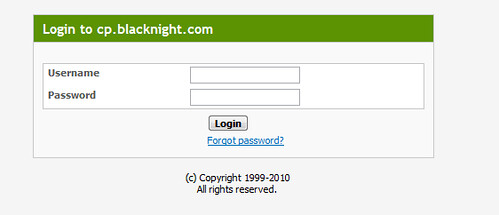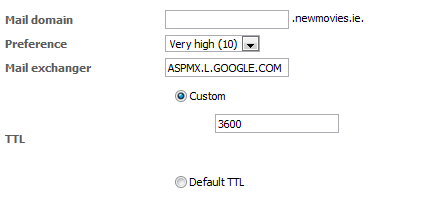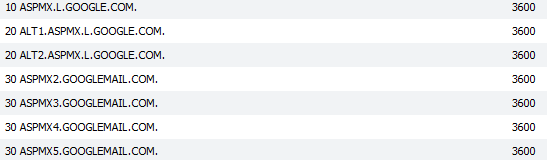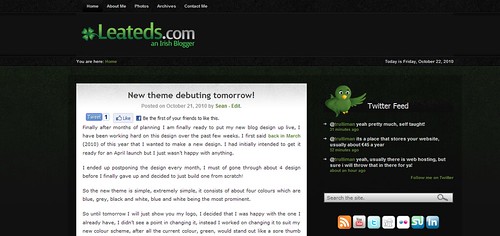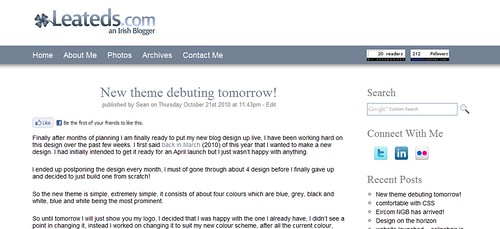If you want other people to take you seriously online then you have to create a good image for yourself. If you meet someone and they want to find out more about you then they will most likely look you up online to find out who you are, Sean MacEntee wrote a good post on this last night, it explains the importance of creating an online presence for yourself.
Why?
Another area that is vital is your email address, lately I went to a job fair in Dublin called gradIreland, that was an event organised which would allow you to go and meet potential employers, while I was there I attended a presentation and the woman presenting it informed us of the importance of business cards, that it makes a great first impression of you if you can just pull out a business card rather than giving someone a rough scrap of paper with your details on it.
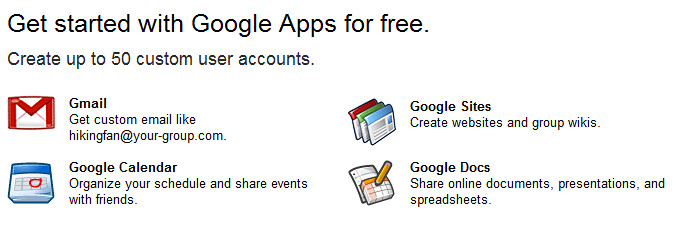
So the information you will most likely include on your business card would be your name, occupation, skills and contact details which would comprise of your website, phone number and email address. So all of those details seem reasonable to have on the card, however the only thing which can really destroy you with those details is the appearance of your email address.
A lot of people use their email address which they most likely created years ago when they were young and not as aware of the potential it could be used for. So as a result a lot of people have silly email addresses for example: [email protected] or [email protected]. These emails look bad to people you meet and would bring the appearance of your business card down.
So you could try and register your full name if that is even available, usually it is not, unless you have a very unique name! The best option is to make a custom email address with your domain name, if you do not have a domain name, then register one!
So I own this domain www.leateds.com and I have set myself up an address which look like this: sean [at] leateds [dot] com, that is short and looks good, no numbers or stupid names of your favourite sports person!
How?
So how did I make this custom email address? It is actually really simple, my email address is hosted by Google using their Gmail for Domains.
To set this up on your site you first need to go and register for this free service, providing you are not a business! Once you have registered for this service you will need to verify your domain name, the best & quickest way is to upload a HTML file Google give you!
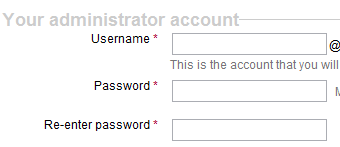
During registration you will be asked to give a username, just add in your name, I added in Sean, this username will be used as your main email address for you domain, you can add more later if you want.
The next step is to add Google’s MX Records to your domain name, to do this you need to log into your hosting account, for this example I am going to use Blacknight, but you can use this for whichever hosting provider you use.
Adding The MX Records
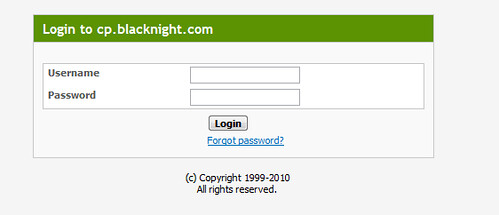
- First log into your hosting account
- Next go to your “All domains” page and click the domain you want to add the custom email address too.
- Click the DNS tab.
- Then the DNS Record Tab.
- Then choose “Add New DNS Record”
- Set the type to MX and click next
- Fill in all the MX records (list of MX records below) one at a time, fill in the fields like this:
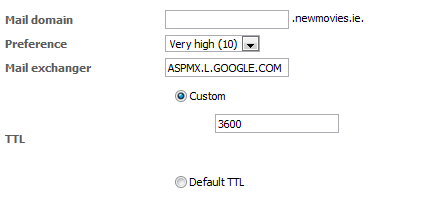
- Add each record individually and click the finish button.
If you are not allowed to add any new DNS records to your domain then you will have to enable Zone Management Ability in the summary tab of you domain name.

Providing you have followed all these steps, then now you have your own custom email address on your domain which will look great on your business cards too :D! It may take a few days for Google to process your new email address, but they are usually quick enough and get it sorted within an hour or two.
Below is a picture of the 7 MX records you need to add, the first column is the value for the Preference box, the second is for the mail exchanger box and the final number is for the custom TTL box. note the period (.) at the end of the mail exchanger address is not to be added.