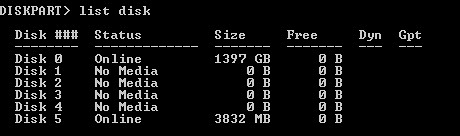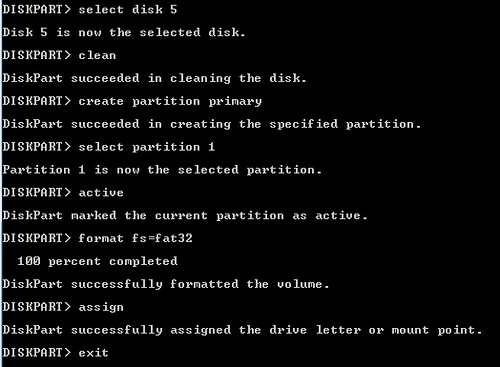Installing an operating system can take a long time, especially when installing them from a CD. Another option, and probably the best option is to set up your usb key so that you can install the operating system from it.
Recently I have found myself wiping hard drives and reinstalling operating systems a lot, and I wanted a quicker way to do it and found installing the operating system to a usb key to be the best.
Setting up the usb is really simple, only use this for windows vista and windows 7 as windows xp will not let you install it from a usb.
The first step is to format the memory stick to fat32 and create a partition, this is done in the command prompt, go to start, then click run and type cmd or in the search box in windows vista and windows 7 just type cmd and press enter.
Type the following lines to format your memory key, (note disk 1 represents which disk is your usb, type “list disk” (example image above) to find out which one your usb is when is the diskpart section):
- diskpart
- select disk 1
- clean
- create partition primary
- select partition 1
- active
- format fs=fat32
- assign
- exit
Once your usb key is fully formatted using the commands above the next step is to copy the files to your usb key from the operating system disc, use the command below in the command prompt to do this:
- xcopy d:\*.* /s/e/f e:\
In the code above, the d:\ represents the drive letter of your disc drive and the e:\ is the drive letter of your usb key.
You are now ready to install your operating system, just plug it into your computer and boot to the usb.